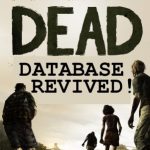 My last post discussed the horror of discovering my blog was dead and the troubleshooting to discover the cause was a database deleted during a power outage at one of my hosting company’s data centers. This post outlines how to bring the blog back to life in three steps.
My last post discussed the horror of discovering my blog was dead and the troubleshooting to discover the cause was a database deleted during a power outage at one of my hosting company’s data centers. This post outlines how to bring the blog back to life in three steps.
1. RESUSCITATE THE DATABASE
The first step is to bring the database back from the dead which, in this case, means it had to be recreated from scratch. To do that I took to the Google. One of the first hits was this YouTube video from http://videotutorials4dummies.com/. It is so good at walking a person through creating a database that I would trust the narrator to walk me through an appendectomy. His down-home, southern drawl reminds me of a kind uncle helping his nephews learn how to change the oil in their car. He starts the process by telling the users, “Now don’t be sweatin’ it…” and proceeds from there. The video shows the user where the wp-config.php file is and how to find the blog’s database name, user, and password in the variables DB_NAME, DB_USER, and DB_PASSWORD. From there he shows you how to create a new database through the cPanel with the same database name and username so your blog will pick it up. I believe he advises that you change your password as well. I’ll refrain from more detail because you can get all that from the referenced video. Perhaps eat some bacon and crack a macrobrew while watching because from his voice I picture the narrator as a big fan of bacon and lite beers.
2. REINSTALL WORDPRESS
Upon completion of creating a new database, eyeversonic.com loaded for the first time since the disaster without an error. However, the content didn’t load, so while I made progress, I wasn’t there yet. Unfortunately, I didn’t record the exact message that displayed to include here, but it told me my version of WordPress was out of date and asked if I want to install the new version. Note that it didn’t say “update” or “upgrade.” Without wanting to kill momentum I quickly proceeded with an emphatic affirmative, and then quickly realized perhaps I should have done a little research first. As it reinstalled, I found a few posts about reinstalling WordPress that said it is very important to make a copy of the wp-content under public_html to preserve previous posts. However, a little digging around in wp-content doesn’t reveal any of the content in my blog. Rather, I see folders like “plugins,” “themes,” and “upgrade,” and “uploads.” Other sources say the content is in the database itself, in which case, since my database disappeared, there wasn’t much I could do. If someone wants to shed light on where the actual content in WordPress blogs is stored in a comment, please feel free. For the curious, this post does a good job of demystifying the WordPress database.
3. REVIVE CONTENT
Following the WordPress reinstall, I had a fresh database, a current WordPress installation, and zero content. Earlier in this troubleshooting process I took to the WordPress support forums for help and someone kindly found an archived version of my old blog here. It was then that I realized my blog would be recreated via brute force. This was a blessing and a curse. The blessing is because I was never really happy with the look and feel of the blog so I was forced to revisit its appearance, and the curse is the labor of putting the content back.
The way-back-machine known as web.archive.org saved my hide by preserving its content, and while a bit labor intensive, as the video narrator referenced above would say, don’t be sweatin’ using it to put the blog back together.
- Copy a post from the archived version, straight from the browser. There is no need to view source and copy from there.
- Paste it into a new post in WordPress.
- Modify formatting as needed. In my case this was minimal.
- Add the title and any media.
- Update all hyperlinks by removing references to their archived version. For example, this link, https://web.archive.org/web/20160109095934/http://www.blaineharden.com/, was modified back to http://www.blaineharden.com/.
- Modify the publish date to the post’s original publish date.
To address the visual issue, I found a new theme called Hoffman I like and adopted it. In the past I struggled with the banner image because it felt like it defined my presence and brand. “Brand,” you say? Yeah, go ahead and laugh, but isn’t that part of what creating a blog of writing is about? Hoffman does away with a blog banner image and instead relies on the posts to do the talking, which is perfect. And as an added bonus, it’s free.
My blog is back in the saddle again, and previous lost entries will be reinstated using this technique in the near-term future.
This post is brought to you by: * BAND TOGETHER: Music from Syria, Iran, Iraq, Libya, Somalia, Sudan and Yemen